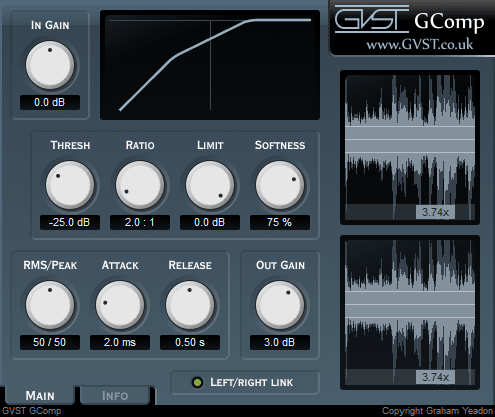GVST GComp
Compressor - free VST audio effect plug-in download for music production, broadcasting and general audio editing.
- Dynamics compressor with adjustable hard or soft knee.
- Can react to RMS or peak amplitude, or a mix of the two.
- Graph and waveform displays help with setting appropriate levels for the source material.
For more details, read through the online manual below.
GComp Manual
Welcome to GComp
GComp is a general-purpose compressor that offers a host of very useful features not found in other similar tools, such as a system of visual feedback and a full complement of parameters with which to craft exactly the right kind of compression for the job.
Interface
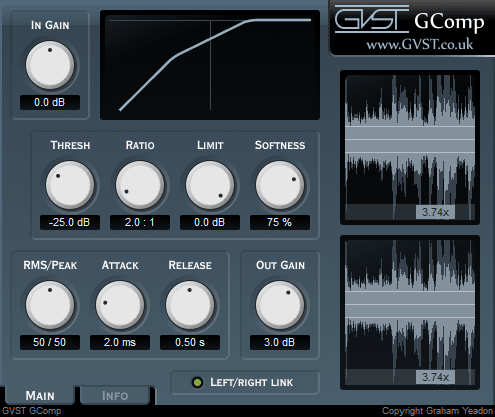
The GUI features a set of nine knobs which control all of the plug-in's parameters.
Each is clearly labelled above, with a user-editable readout below.
When working with stereo source material (or creative use of two mono signals in a modular environment), a L/R Link button appears.
Above the knobs is a visual representation of your compression curve, and to the right are windows showing how your settings are affecting incoming audio.
With mono source material, only one window appears.
With stereo source material, two windows and the L/R Link button appear.
Using Visual Feedback: As you tweak the bottom row of parameters (Thresh, Ratio, Limit, Softness), you will see your changes reflected by the shape of the compression in the top window, as well as in the waveform display window(s) to the right, with lines that are relative to the actual audio.
In the waveform display windows, the dark "shadow" waveform is your source material, and the brighter Cyan is the post-compression wave.
Gain: Before the compression algorithm takes over, this knob allows you to adjust the raw level of the incoming audio.
As you adjust the gain, you will see the "shadow" waveform in the display reflect the change made.
Since the window only shows up to full scale (0dB), anything above is visually trimmed even though the audio itself isn't actually clipped.
RMS/Peak: GComp tracks both the peak and the RMS (Root Mean Square) level of the incoming signal.
The level considered for compression can be either of these, or a mix of both.
The mix is controlled by the RMS/Peak parameter.
Attack: This determines how quickly GComp reduces level (compresses) once the incoming audio exceeds the threshold.
Release: This parameter allows the user to set how quickly GComp allows the source audio to return to its normal level.
With a longer setting, GComp "holds" the audio's level in place for more time.
Threshold: The threshold determines the volume at which the source material "triggers" compression.
When the audio stream is below the threshold, no compression will occur.
When the threshold is breached, GComp looks to other settings (such as Attack and Ratio) to determine what should be done with the signal.
Ratio: The amount by which the level is reduced once the compression algorithm kicks in.
At a 2:1 ratio, for every 2dB over the threshold, the level is reduced so that only a 1dB increase is allowed.
At an 8:1 ratio, even a peak of 8dB over the threshold is only allowed a level increase of 1dB.
Limit: In addition to the "ceiling" enforced by the ratio, GComp allows the user to select an absolute limit.
In practice, this is a second compression stage with a ratio of infinity:1, for further control of the resulting signal.
Softness: This parameter allows the user to set a curve (also known as a "knee") between the 1:1 (unaffected) signal and the current ratio.
In practice, this means that you can vary between a noticeable effect when compression kicks in (a hard knee) and a gradual fading in of the compression (a soft knee).
Output: Allows the user to manually adjust the post-compression signal with make-up gain.
L/R Link: When compressing a stereo signal, this toggle appears.
When the two channels are NOT linked, each is compressed separately, according to the current settings.
When the two are linked, the channels receive equal and simultaneous gain reduction.
Hints and ideas
-
The visual feedback is only a tool, with your ears being the ultimate judge of having selected appropriate settings.
-
For applications in which a "ceiling" level is a deciding factor, peaks are more of a concern than the RMS.
-
Changing the input gain will have a drastic effect on the way the signal is compressed.
This will affect not only your own presets, but the way the factory presets respond to source material.